Do you have a ring photo with dark stones, blown out diamonds or soft focus? Add detail to blown out stone, dark stones and soft focus.
Here is an example of a situation where a using a defined diamond brush may help to improve an image. There are tutorials about defining brushes in Photoshop and Photoshop elements. Or you can use the one I'll share. I'm demonstrating this technique in Photoshop Elements 11, but if you are familiar with Photoshop or another version of Elements this is something that you can apply elsewhere.
 |
| Soft Focus Lacking Detail - Before |
 |
| Stones painted with White Soft Brush |
And then create a layer, and stamp texture over the stone. Turn the opacity up or down until it looks good to you. Reduce the opacity enough that it does not stick out and catch your eye too much. Hopefully I have accomplished this in the example.
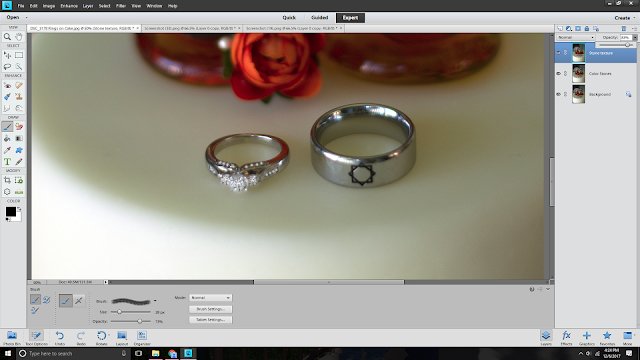 |
| Black Diamond Brush |
As you use this brush play with it. I did and I was very pleased with the results. The above images are stamped with black to bring in the texture. This would be more appropriate for a for a stone blown out stone without any color detail. I reedited the image using a white diamond brush as I played and I was so pleased with the results.
 |
| White Diamond Brush Used |
The moral of the story is play. I am pleased with the result that I got as a result of re-editing this.
I recognize this is not an extremely detailed tutorial. Surely you will find other tutorials that will be more thorough. But, my intention is to share something that has helped me.


No comments:
Post a Comment